How to use android APK editor simple edit mode or file replacement mode on Face App
Hey guys in this post I'm going to show you how to use the simple edit mode or file replacement mood in the Android APK editor.
Before we start the tutorial I'll tell you a short introduction about the APK editor.
Android APK editor or APK editor as the file name explains is the app that is used to edit the APK file which is the Application package file (APK), You can edit almost any android application which can be used for ethical or educational or Prank purposes.
Disclaimer: I am not the APK editor app owner or the developer or the distributor of the app this post is made only for education purposes. There may be a loss of data or account on the app that you want to hack so make sure you only use it for educational purposes. And I am not responsible for any data loss or any damage made on your device. So do all these things on your own risk And make sure you take back up of all the data of that particular app.
If you don't have the APK Editor Download from this link for FREE : DOWNLOAD APK EDITOR
Okay without wasting any time let's go into the tutorial.
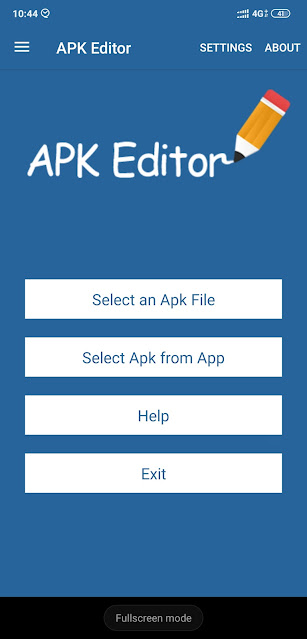 |
| WHAT IS APK EDITOR ? |
First you need to download and install the APK editor, it is not available in the Google play store for obvious reasons. So you can download from the links which I have given below. Don't worry it is virus free and its also free.
Next you need to take a back up of the app and data that you want to hack. You can use any app on your own choice. I suggest you guys to use an app call "App back up and restore", which is available in play store. This App Only takes the back up as an APK file, to back up the data either you have to use a Helium Backup or other software, I will also write a post on that on how to take the backup of the data of any app in Android device with or without using the computer.
For the sake of the tutorial, I'm going to use the face app, Since I don't have any Data related to doing to save it now which is related to this app. After we take the backup of the APK file and the data then open the APK editor
Once you launch the APK editor, You will be greeted with the homepage as per the screenshot below :
You can either select an APK file directly which you have taken as a backup in the previous step or The app it self generate the APK file from your installed app, As I suggested before it is always good practice to take a backup of the data and the APK file generated by the app which I have mentioned in the previous step, So let's go for the first option "Select an APK file"
When you select the option "Select an APK file", File browser will be opened where you can select the APK file from the location where you have taken the backup using the APK backup & restore.
On Selecting the APK file (Face App) that you wanted to edit, You will be provided with popup containing three options as per the screenshot below:
Options are :
- Full Edit (RESOURCE RE-BUILD)
- Simple Edit (FILE REPLACEMENT)
- Common Edit
- XML File Edit (BETA)
 |
| APK EDITOR OPTIONS |
Since we have the post titled as simple edit we will go for the simple edit or file replacement option
On selecting the simple edit option you will be provided with a full-screen window similar to the screenshot below
 |
| FILE REPLACEMENT OR SIMPLE MODE |
As you can see in the Tabs in the top, You can either replace the file or images or audio files as the method of hacking is called as 'File Replacement Technique'. You need to understand a little bit of programming if you wanted to edit the values within the app.
So we will just simply replace an image, So let's navigate to the image tab.
 |
| SELECT THE IMAGE YOU WANT TO REPLACE |
Select the image that you want to replace, You will find two icons besides the image.
The icon with a pencil Represents file replacement and the floppy icon represent the save button which used to save the image files and other files.
First we will save the file, And the Saved file will be found in this location Navigate to that location using your file manager As per the screenshot below
 |
| SAVED IMAGE FROM THE APK EDITOR |
Open the image with any of your editor, for my tutorial I am going to use the inbuilt gallery editor of my poco f1 phone, Added some funny stickers to the image which I saved from the app .Refer screenshot below for more information :
 |
| EDITING THE FILE FROM THE INBUILT GALLERY EDITOR |
Now save the file and make sure you don't change the resolution or the file format from PNG to JPEG like that.
Now let's go back to the APK editor and navigate to that file which saved and edited just now, click on the replace icon which is the pencil icon, You have to Select the Image file that you want to replace from the location where you have saved as per the screenshot below
 |
| REPLACE THE IMAGE WITH EDITED IMAGE |
After selecting the image, Click on the save button below which will build the file will be saved in the location that is shown in the app as per the screenshot below.
 |
| REBUILDING THE APP SUCCESSFUL |
Now we will go to that location and we will install the generated APK file of the app, On launching the app you guys can see the edited image is Updated in the splash screen.
 |
| RESULT CAN BE SEEN IN FACE APP SPLASH SCREEN |
This is how you need to use the find replacement method in the APK editor android. I hope you guys like this post subscribe to my newsletter for free To get updated post related to APK Attica through email for free.
----------- FOR VIDEO TUTORIAL CHECK THE VIDEO BELOW -----------
----------- *** ------------ *** -----------

Post a Comment